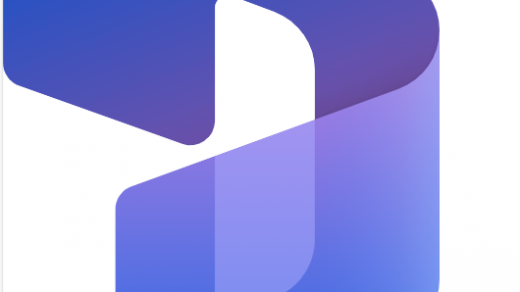Integrate Project for the Web and Teams can easily be done with the help of Microsoft Flows, I recently had to implement this solution and as this might be a recurring requirement I decided to share the steps to achieve it so here it goes…
The first thing to do it to understand the entities scheme, the following image shows how the tables relates with each other and once you get that it’s easier to create the flow that we will be doing today.
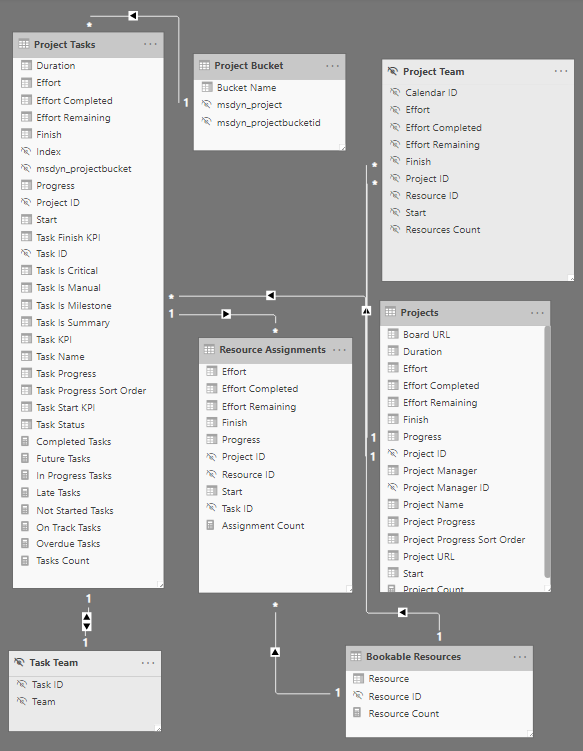
I got this scheme from the Power BI model tab once I opened the Project for the Web Power BI Template that Microsoft made available for us, if you still haven’t seen this template you should have a look at it.
Basically we will track the creation of Resource Assignment which is the table that tells which task is assigned to which user and get the related data within the other entities.
This is how your Flow will look like
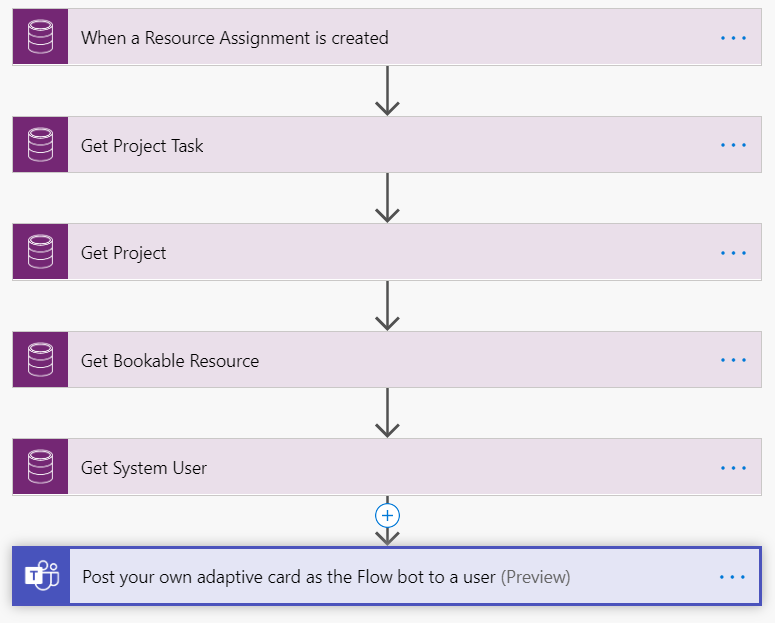
Create a when a record is created trigger, set the environment you are working on and find the Resource Assignment entity in the entity name list.
Right after, create now a Get Record action, set the environment you are working on and find the Project Task entity in the entity name list
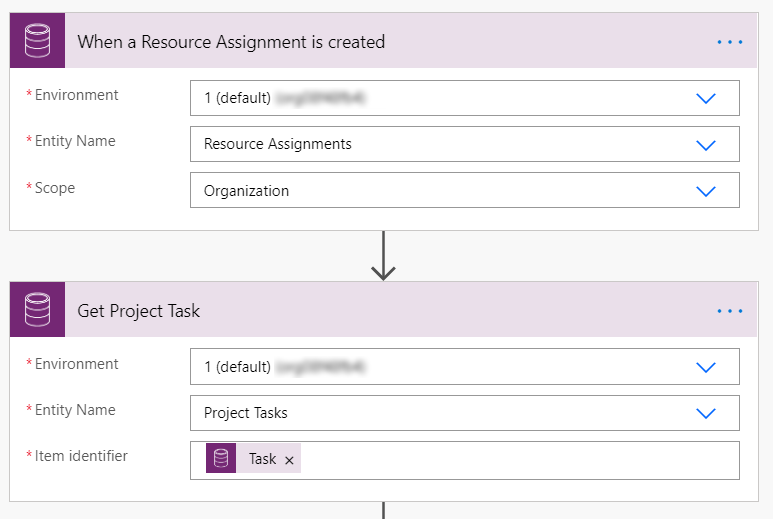
Create now another three Get Record actions, set the environment you are working on and find the respective entities in the entity name list: Project, Bookable Resource and System User
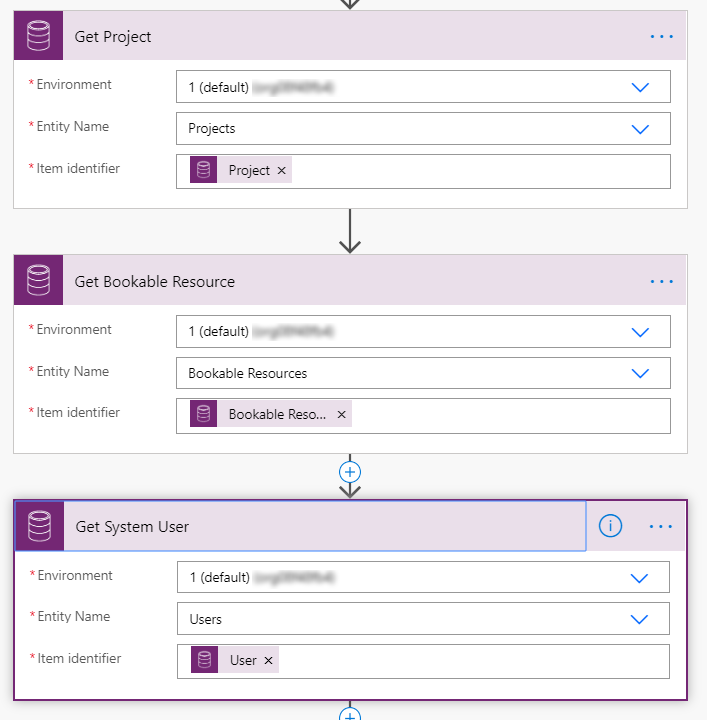
Once all this is done you should have all the data needed to notify an user in Microsoft Teams.
Last but not least, create a Post your own adaptive card as the Flow bot to a user action, Set the user’s Primary Email that will be available in your dynamic content list and be creative with the Message.
Pro Tip: You can use Microsoft Adaptive Cards Designer to design your message and create awesome looking cards.